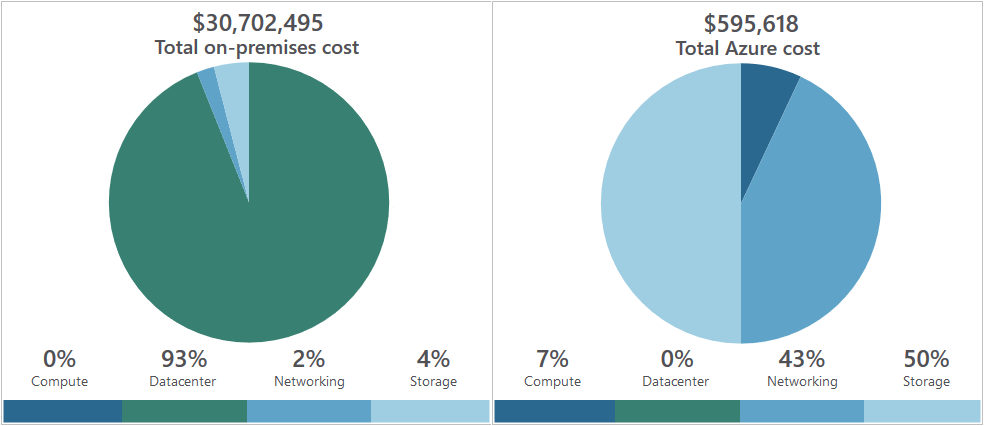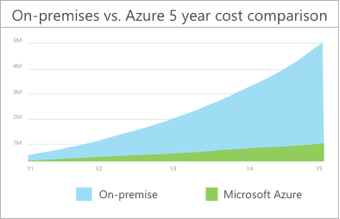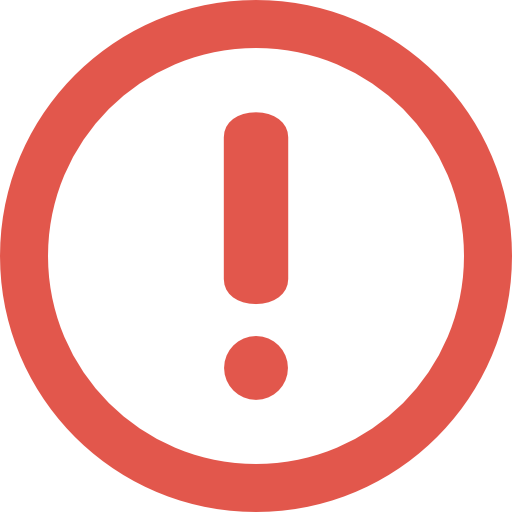Azure Costs & Tools
If you are studying for Microsoft Azure Fundamentals Exam, this guide will help you with quick revision before the exam. it can use as study notes for your preparation.
Dashboard Other Certification NotesAzure Costs & Tools
- There’s always the challenge of balancing cost against performance.
Usage meters
- 📝 Used to determine Azure costs for each billing period
- When you provision an Azure resource, Azure creates one or more meter instances for that resource.
- They are charged based on usage
- The meters track the resources’ usage, and generate a usage record that is used to calculate your bill.
- Each meter tracks a particular kind of usage.
- The usage that a meter tracks correlates to a number of billable units.
- Those units are charged to your account for each billing period.
- E.g. when you deploy a single virtual machine:
- Azure might have following meters tracking:
- Compute Hours, IP Address Hours
- Data Transfer In, Data Transfer Out
- Standard Managed Disk, Standard Managed Disk Operations
- Standard IO-Disk, Standard IO-Block Blob Read, Standard IO-Block Blob Write, Standard IO-Block Blob Delete
- 📝❗If you de-allocate a VM you’ll not pay for it. However, your persistent disks remain in your subscription that you pay for.
- Azure might have following meters tracking:
- Meters and pricing vary per product
- Often have different pricing tiers based on the size or capacity of the resource.
Billing
- At the end of each monthly billing cycle:
- the usage values are charged to your payment method
- the meters are reset
- Check the billing page in the Azure portal:
- summary of your current usage
- any invoices from past billing cycles
Factors affecting costs
Resource type
- Costs are resource-specific
- The usage that a meter tracks and the number of meters associated with a resource depend on the resource type.
- The rate per billable unit depends on the resource type you are using.
Services
- Enterprise, Web Direct, and Cloud Solution Provider (CSP) customers
- Azure usage rates and billing periods can differ between them.
- Some subscription types also include usage allowances, which affect costs.
- Different billing structure apply to products and services from third-party vendors are available in the Azure Marketplace
Location
- Varies based on popularity, demand, and local infrastructure costs in a location.
- See choose low cost locations and regions.
Bandwidth
- Bandwidth = data moving in and out of Azure datacenters.
- 💡📝 Mostly inbound data (data to Azure) transfers are free.
- Outbound data transfers (from Azure to outside) costs based on Billing Zones
- Moving data between Azure regions counts as outbound data transfer.
- Outbound data transfers (from Azure to outside) costs based on Billing Zones
Billing zone
- A Zone is a geographical grouping of Azure Regions for billing purposes.
- Each zone has different outbound data transfer prices.
- Zones:
- Zone 1: United States, US Government, Europe, Canada, UK, France, Switzerland
- Zone 2: East Asia, Southeast Asia, Japan, Australia, India, Korea
- Zone 3: Brazil, South Africa, UAE
- DE Zone 1: Germany.
Tools
Azure pricing calculator
- Free web-based tool: https://azure.microsoft.com/en-us/pricing/calculator/
- Get estimate costs without deploying and running those services or without manually pricing out each service from the Azure service pricing pages.
- 📝 Can save results in your Azure account, export as Excel or shared as an URL.
- You select Azure services and modify properties and options of the services.
- Outputs the costs per service and total cost for the full estimate
- Modifiable properties:
- Region: E.g. Southeast Asia, central Canada, western United States, northern Europe…
- Tier: E.g. Free Tier, Basic Tier, etc.
- Billing Options: Per type of customers and subscriptions for a chosen product.
- Support Options: Included / paid support options.
- Programs and Offers: Available price offerings according to your customer or subscription type.
- Azure Dev/Test Pricing: Available if subscription is based on a Dev/Test offer.
- On the pricing calculator page, you’ll see several tabs:
- Products. Lists all Azure services, 📝 allows you put together services for your estimate.
- Customizable e.g. for VMs you select region, OS, size, running hours.
- Example Scenarios. Common solutions to add all the components, e.g. VMs + load balancer.
- Saved Estimates. Your previously saved estimates.
- FAQ
- Products. Lists all Azure services, 📝 allows you put together services for your estimate.
Azure Advisor
- Free service that provides recommendations on
- 📝 high availability, security, performance, operational excellence, and cost.
- Analyzes your deployed services and gives personalized recommendations.
- Cost recommendation areas:
- Reduce costs by eliminating unprovisioned Azure ExpressRoute circuits
- Finds circuits that have been in the provider status of Not Provisioned for more than one month.
- Recommends deleting the circuit.
- Buy reserved instances to save money over pay-as-you-go
- Analyzes your VM usage over the last 30 days,
- Determines & shows if you could save money in the future by purchasing reserved instances.
- Shows the regions and sizes where you potentially have the most savings
- Right-size or shutdown underutilized virtual machines
- Monitors your virtual machine usage for 14 days.
- Identifies underutilized virtual machines, allows you to scale down/iin to reduce your costs.
- E.g. VMS with average CPU utilization of <= 5% (adjustable up to 20%)
- E.g. network usage <= 7 MB for +4 days.
- Reduce costs by eliminating unprovisioned Azure ExpressRoute circuits
Azure Cost Management
- Free tool that for greater insights into costs.
- You can set budgets, schedule reports, and analyze your cost areas.
- 📝 Historical breakdowns of services
- Tracking against budget that’s set
Azure TCO calculator
- Compares on-prem vs cloud costs.
- Describe your infrastructure: servers, databases, storages, networking
- Adjust assumptions: adjust values for e.g. VM costs, electricity costs, IT labor costs.
- Compare costs & see how much you can save
- Web-based tool: azure.microsoft.com/pricing/tco
- TCO = Total Cost of Ownership